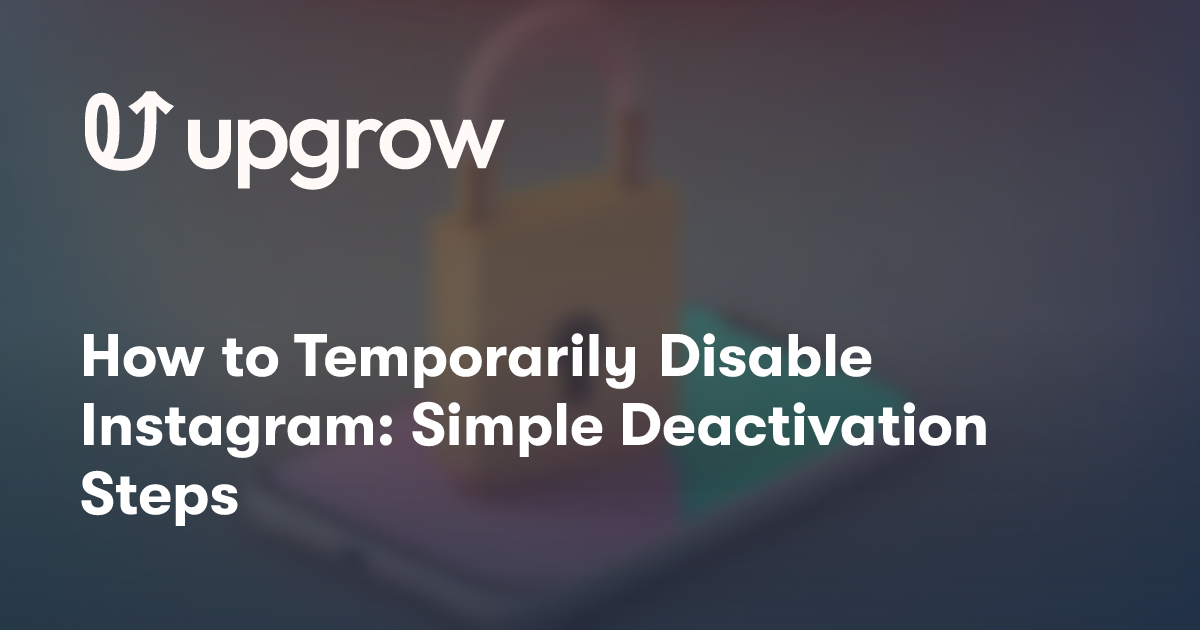Taking a break from social media can be a breath of fresh air, and Instagram provides you with a convenient option to temporarily disable your account. This feature allows you to hide your profile, photos, comments, and likes from the public view without permanently deleting your account. Stepping away from the platform temporarily can help you focus on other activities or simply offer a period of digital detox.
When you choose to temporarily disable your Instagram account, no one will be able to see your content or search for your profile. It's a reversible action that ensures your account information is preserved, allowing you to return to your digital social life whenever you're ready. Remember that during the deactivation period, your account will be invisible to others, giving you privacy and control over your online presence.
Before you proceed, ensure you have access to your account and know your login credentials, as you'll need them to reactivate your profile. You can only deactivate your Instagram account once a week, and the process requires using a web browser since it cannot be done through the app. Reactivation is as simple as logging back in with your user credentials whenever you decide to return to the Instagram community.
Understanding Instagram Deactivation
Before you decide to take a break from Instagram, it's important to understand the difference between deactivating and deleting your account, as well as why you might choose temporary deactivation.
Deactivation vs Deletion
Deactivation means temporarily disabling your Instagram account, which makes it inaccessible to others, but retains your data for when you want to reactivate. Deletion, on the other hand, permanently removes your account and all associated data from Instagram's servers, which cannot be recovered.